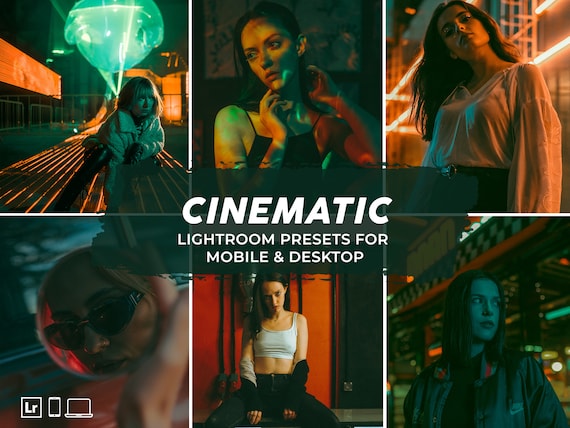Lightroom Presets and Photoshop Filters are made by LPresets to help you improve your photos quickly and professionally. These presets were made to help you improve light, color, contrast, tone and vibrancy in your photos. Just one click and you are ready to go posting your favorite travel photos on Instagram or Facebook. All of our presets are fully compatible with MAC, PC, iOS and Android.
FILE DELIVERY
Your files will be available to download once payment is confirmed. The presets will be delivered in a Zip File that ideally must be downloaded to a computer first. We have below some instructions on what you have to do if you don’t have access to a computer. If for any reason you don’t receive this email immediately please contact us and we will send them to you right away.
WHAT IS A .ZIP FILE?
A .zip file is a collection of one or more files, but is compressed into a single file for easy transport and compression. Most of our presets come compressed into a single .zip file.
HOW DO I OPEN MY .ZIP FILE?
To open the .zip file and have access to your presets, double-click on it and let your computer show you the folders and files contained inside. In most operating systems, including Windows and Mac OS, ZIP files are handled internally, without the need for any extra software.
I JUST DON’T KNOW HOW TO USE A .ZIP FILE. WHAT SHOULD I DO?
Just contact us, let us know what have you ordered and we will send you the presets ready to open in Lightroom on your email right away.
HOW TO UNZIP / INSTALL ON IPHONE
– Make sure your iOS is updated to version 11 or later
– You will receive a download link via email (in the rare case you don’t receive the link contact us and we will send them to you right away). To download just copy the link and paste it in your browser. Opening the link by clicking on it may not always work
– Download the .ZIP file with .DNG files inside
– Your files will open via the “Files Application”
– Click “Access File Content” button in the right bottom corner to find the .DNG files
– Find the .DNG files (Adobe RAW Image)
– Open it with Lightroom CC app
– Scroll right until you see Lightroom CC
– Click the three dots
– Select “Create Preset”
– Name the preset and click the check-mark to save it (save it in “User Presets: Preset Group”)
– To apply the preset open a photo and select the preset icon
HOW TO UNZIP / INSTALL ON ANDROID
– Make sure your mobile device has Android 8 or later installed
– You will receive a download link via email (in the rare case you don’t receive the link contact us and we will send them to you right away). To download just copy the link and paste it in your browser. Opening the link by clicking on it may not always work
– Press Download Now
– Download .ZIP file with .DNG files inside and press to open it
– Press Extract button (if you don’t have this option, just open the .ZIP file you downloaded)
– Select all .DNG files and press Share
– Find your Adobe Lightroom CC app and select it
– If you don’t have the option to open .DNG files directly with Adobe Lightroom just save .DNG files to your mobile, open Adobe Lightroom and add them like a regular photo and continue
– Open Lightroom and find your .DNG files
– Choose a .DNG file and click on the three dots in the right corner and choose “Create Preset”
– Name your preset
– Find “Presets” section in the main Lightroom menu and then find your preset in the “User Presets” section
– To apply the preset open a photo and select the preset icon
HOW TO INSTALL DESKTOP PRESETS
– After download save the preset archive on a handy location, like Desktop
– Unzip all the files into a folder (ex. Lush Green – Desktop Presets)
– This folder should have all the .XMP files that represents the preset files
– Open Lightroom
– Go To: Edit – Preferences – Presets
– Click On “Show Lightroom Develop Presets”
– In the window that appears, enter the Settings subfolder
– Copy the unzipped folder ‘Lush Green – Desktop Presets’ in the Settings subfolder
– Restart Lightroom
An easier method to import is the following (after you unzipped the ZIP file):
- In Lightroom open a photo of yours that you want to edit.
2. Go to Develop mode, and on the left side there is the Presets Tab with a small + sign next to it.
3. Click the + and choose Import Presets.
4. Select the XMP files for the preset and open them.
5. You will see the presets listed under Presets Tab and you can apply them to your photo.
FILE LICENSE
The licence is for one copy (1 preset) installed on 1 computer or 1 mobile device. You can’t re-distribute our actions or presets. For example, if you purchase our actions or presets you can’t share them with a friend.