Bali Lightroom Presets Mobile and Desktop Nature Vacation Presets
Rated 5.00 out of 5 based on 3 customer ratings
(4 customer reviews)
$9.99
WHAT’S INCLUDED?
✓ 15 desktop Lightroom presets (.XMP format)
✓ 15 mobile Lightroom presets (.DNG format)
✓ 1 PDF with installation instructions
✓ Quick Access Instant Download
✓ Compatible with iOS, Android, Mac, Windows
SKU: 1451272396
Categories: Nature, Vacation Presets
Tags: bali presets, Desktop preset, holiday filters, instagram filters, instagram presets, Lightroom desktop, lightroom mobile, LightRoom Presets, mobile presets, Nature Presets, Photo filter presets, Preset lightroom, vacation presets
Bali Lightroom Presets Mobile and Desktop Nature Vacation Presets





Installing presets in Lightroom CC on Mac or Windows
This instruction will guide you through the Presets installation process for Lightroom CC
- Download your purchased Lightroom Presets which will come in a .zip file “(for current and all Lightroom versions since April 2018)”
- Start Lightroom CC and select an image.
- Click on File -> Import Profiles and Presets in the head menu.
- Navigate to the Presets folder and pick the .zip file. You can also pick already unzipped .xmp files.
- Now all Presets are ready to be used. Just open the Presets Panel on the right side and click on a Preset to apply it.
Installation Guide for Lightroom Mobile on Android devices
- After downloading the product onto your desktop computer you need to transfer the “mobile-presets_andriod…“ ZIP onto your device.
- Start your Lightroom application and select an image from your library.
- Go down to the Botton of the toolbar and press the Presets tab to the right.
- Press the three dots icon and select Import Presets.
- Now you have to navigate to the folder where you downloaded the ZIP file and import it. You can also extract the ZIP file by using the „My Files“ app and import only selected files of the content.
- All Presets are imported and ready to use. You find them in a new group in the Presets tab.
Installation Guide for Lightroom Mobile on iPhone / iOS devices
- After downloading the product onto your desktop computer you need to extract the „mobile-presets_iphone…“ ZIP file and transfer all .dng files to your device. Doing this via AirDrop is highly recommended as it is the fastest way.
- Start the Lightroom app on your iPhone and press the “+“ icon in your library to create a new “Folder“. You may name this folder “Presets“ and open it. Then press “Create New Album“ and name the album after the Presets you downloaded.
- Once you are in the album press the “Add“ icon to import new images. Now you need to navigate to the folder where you transferred the .dng files and select + “Open“ all of them.
- Open the first image and press “Create Preset“ in the menu after pressing the three dots on the top right.
- Name the Preset after the Preset-Pack and save it to the Presets group.
- Repeat the last two steps with every single .dng file (image) until you got all Presets listed in the Presets panel.
!! Your files will be available to download once payment is confirmed !!!
The perfect pack of professional photo and video filters for any social network. Take your content to the Next Level! Lightroom Presets and Video Luts help you achieve professional results in just seconds!
4 reviews for Bali Lightroom Presets Mobile and Desktop Nature Vacation Presets
Only logged in customers who have purchased this product may leave a review.
Related products
Sale!
Sale!
LightRoom Presets
Sale!
LightRoom Presets
Sale!
Bundles
Sale!
LightRoom Presets
Sale!
Seasonal Presets
Sale!
Seasonal Presets
Sale!
Seasonal Presets


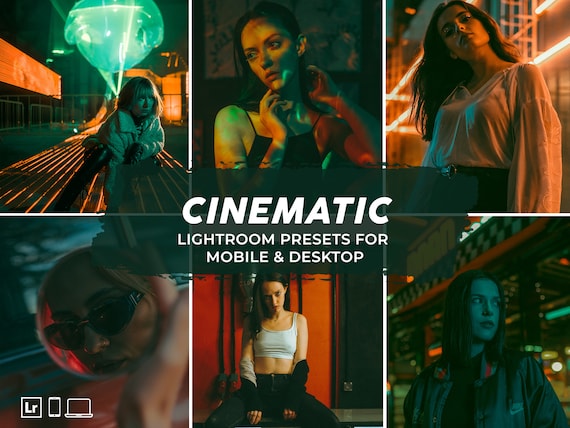















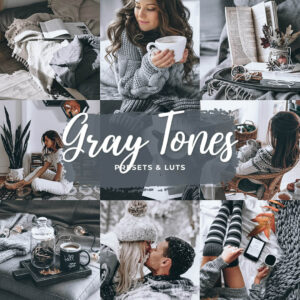


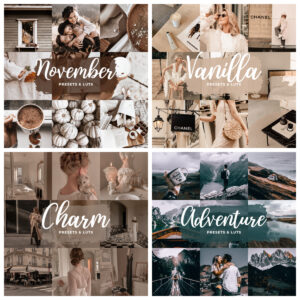








Mel –
These were all so fab! I bought quite a few packs because of the deal but I wish I had just seen the all in one pack earlier as I would’ve just gotten that! I messaged the seller to refund the packs so I could repurchase the all in one mega pack and she kindly just sent me the all in one pack and told me to not worry about it even though I hadn’t even paid the full amount of that! Thank you so much! I appreciate it xxxxx
LUISSINT Livia –
–
Jessica Demmerly –
Love that they helped enhance my golden hour photoshoot
Anna Isabell –
Top job! Super happy with the presets.